Random Spanish Data Collection
(If you don't know what Random Spanish is, see this earlier blog post.)
So, you've decided to use Random Spanish. Great!
And now, in order to get more out of it, you want to be able to have your students send you their scores. Well, there are some initial setup things you need to do, and the output isn't ideal, but you can definitely get the data you need and use it!
Warning! These steps can be a little intimidating if you're not used to this sort of thing. But you can do it!
Here are the steps that you need to follow:
1. Create a copy of the Google Form located here.
- Note: The form must be created in a default google account. (This will not work with special google accounts, such as ones provided by your university.)
3. Get the address for the form. You will need to share this with your students. Wait! Stop! It's not the one you're thinking of! First, you need to open the form (NOT the form editor):
Then you need to right click off to the side, and select "View page source":
Ahhhhh! It looks so scary! But no worries, just do a search for the phrase "form action", and copy the next thing in quotations (don't include the quotation marks). It will start with "https:" and end with "/formResponse":
Paste this into the spreadsheet next to "Form Address".
4. Get the addresses for the fields. To do so, go back to the form (NOT the form editor), and right click in each answer field one at a time and click "Inspect". You need to copy down the part that says "entry." followed by several numbers:
Paste this into the spreadsheet next to Entry 1.
Repeat this step for all 7 answer fields.
5. Share the spreadsheet with your students. Make sure that they know it is vital that they copy and paste each field exactly, or their output will not be sent to you.
Here are the steps that your students need to follow:
1. Open the spreadsheet, and open the game.
- If they haven't played Random Spanish on the computer they are using before, the screen for them to input their info should automatically pop up.
If it doesn't, they just need to click Back:
and Edit my Info:
2. Then they just need to fill out the form with the data from the spreadsheet and click Submit:
2.5. Note that students should always double check to make sure that their name is correct! If they use a computer after someone else (e.g. in a lab), then only the user data for the most recent student will be stored in the game!
That's it! Now, when your students are using Random Spanish, and they are ready to submit their scores, all they have to do is click on the "Submit Level Scores" button:
And their scores will show up within a matter of seconds on your spreadsheet!
I hope that this walkthrough has been helpful. If you have any questions or concerns, please feel free to let me know!
Happy learning!


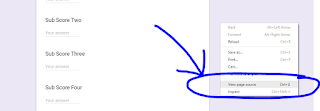



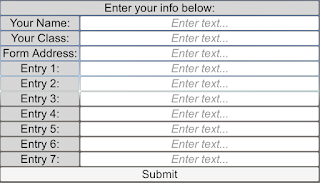





No comments:
Post a Comment